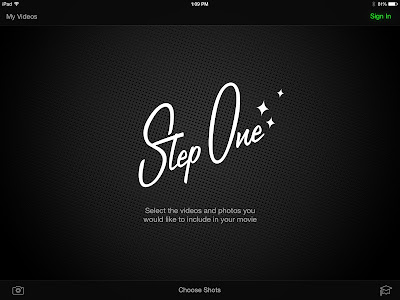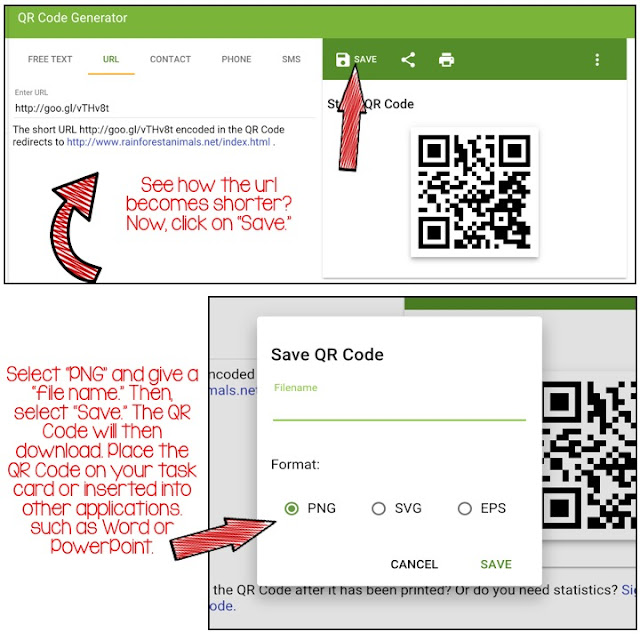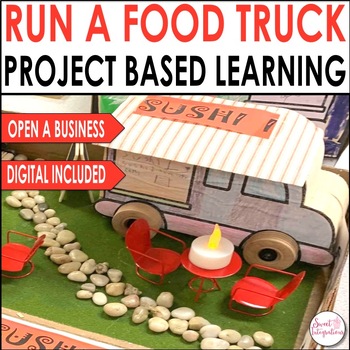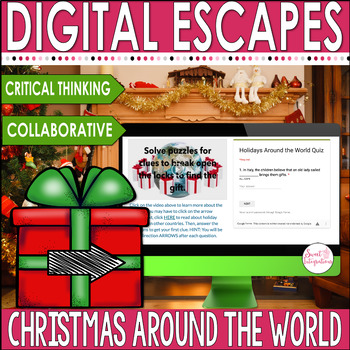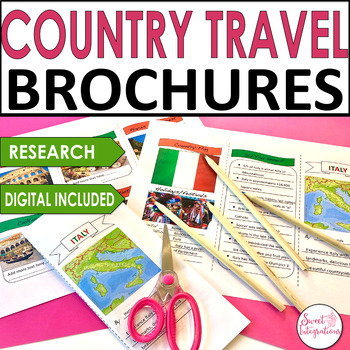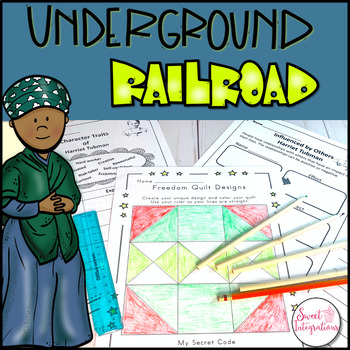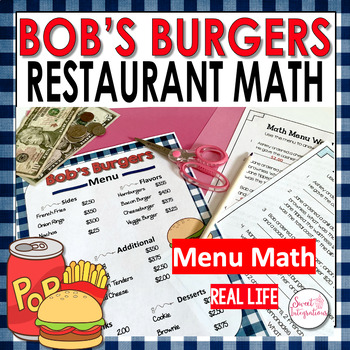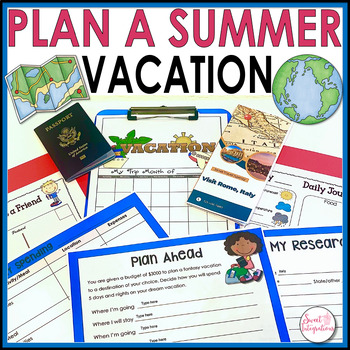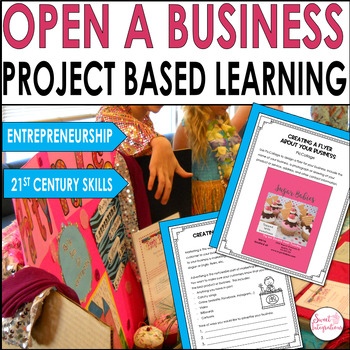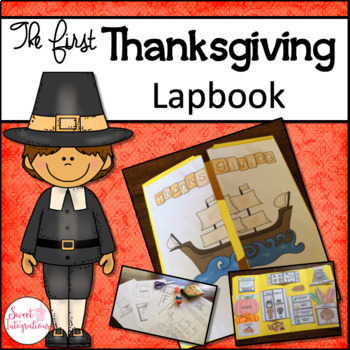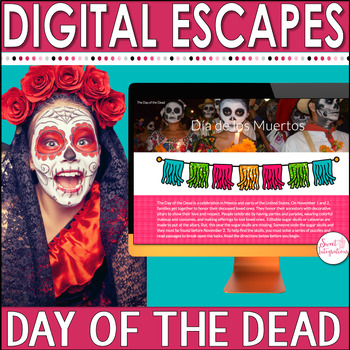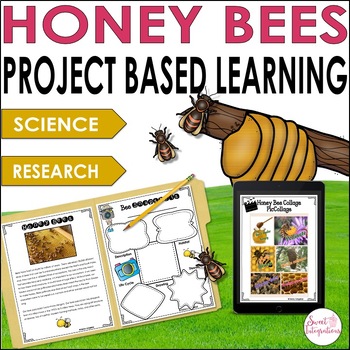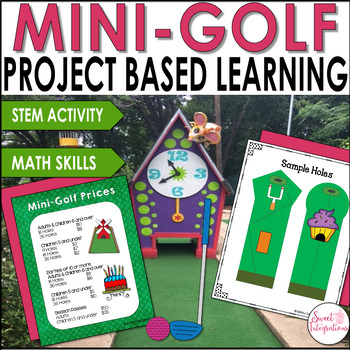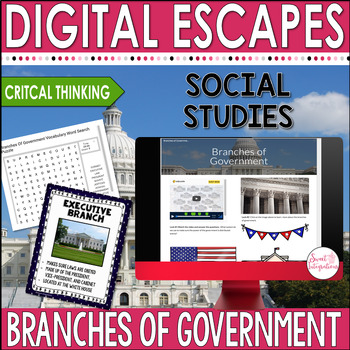If you're looking for an exciting and engaging way to introduce project based learning into your classroom, I highly recommend immersing your students into the Iditarod Race which begins March 5. Students can learn social studies, math, reading, science, and 21st century skills through this real-world experience.
Eanes Elementary in Eanes ISD located in Austin, does just that. For the past several years, Eanes Elementary teachers have traveled to Alaska to get first hand knowledge of the Iditarod and skype and blog with their students about their experience.
This year, Eanes Elementary fourth-grade teacher Laurie Wright will bring the Iditarod to her students and school. Laurie was chosen from educators across the nation to be the "Teacher on the Trail." Iditarod Education emphasizes the importance of literacy. To prepare for the race, Eanes even had a snow day! The school brought in artificial snow for the students to experience. Laurie will actually ride with a musher the first 11 miles of the race and then fly high in an airplane from base to base observing the race. You can follow Laurie from this LINK.
The Iditarod race lasts from 9 -15 grueling days. Racers travel a total of 975 miles checking in and resting at 24 different checkpoints. This video gives you a little insight of what the race is about.
Activities
1. Students can learn about the History of the Iditarod. The race is held to preserve the dog sled culture and huskies and to preserve the Iditarod Trail between Seward and Nome. The race actually ends in Rome. There are some excellent books about the Iditarod, too. Ariak: A Tale From the Iditarod by Robert J. Blake.
2. This is a great activity about Time Zones. Just click on this link and watch the video.
3. Calculate distances from checkpoint to checkpoint. Use Google Maps to zoom in to see more about each one. The race begins in Anchorage. Students can learn about this important city. Below is checkpoint 2 which is Campbell Airstrip.
5. Choose a Musher. Students can study the bios of the 2016 Iditarod Mushers and select one to follow. Students can fill out info on their musher and share why this person was chosen. I suggest that they follow someone who has a website. It's listed with the profile. I selected Kristin Knight-Pace. Kristen is from Texas so I thought it would be fun to follow her. Plus, she has a good website. Students can check in on the musher each day to see what place the team is in, conditions of the dog, and more...
6. Choose a favorite dog. From your musher's dog team, select a favorite dog. Most of the mushers will introduce their team of dogs and give some insight of their personalities. This is an example of Kristin's team. Research sled dogs. Students will be surprised that they are compiled from a variety of breeds.
This video is great in learning about the dogs that race in the Iditarod.
7. Visit the Iditarod website's education portal. There are lots of fun activities for your students to enjoy.