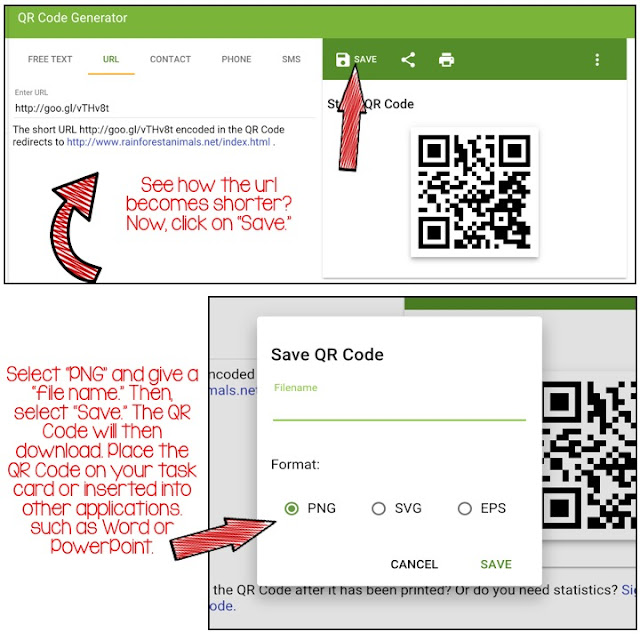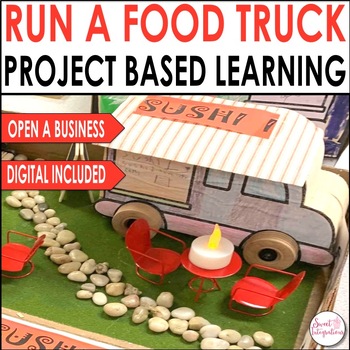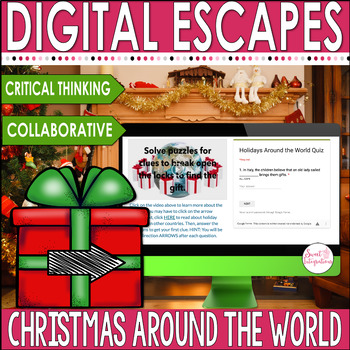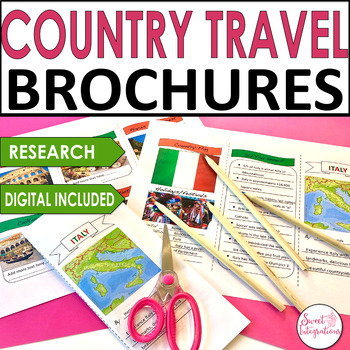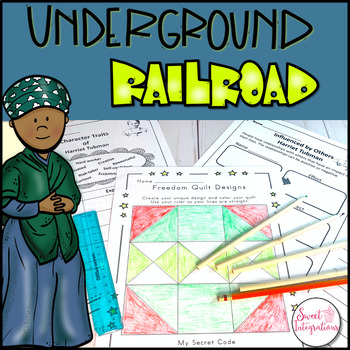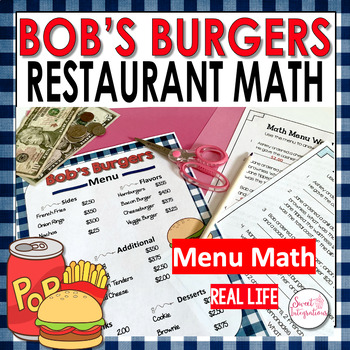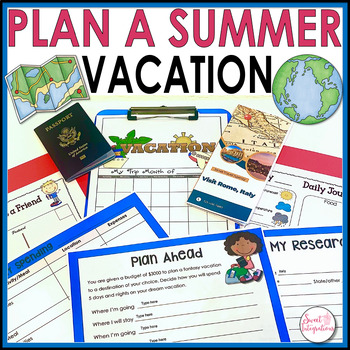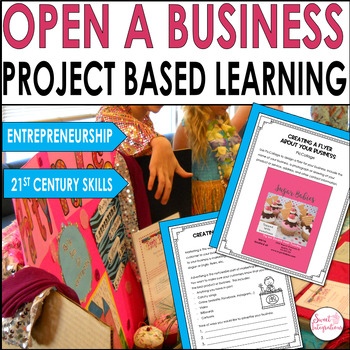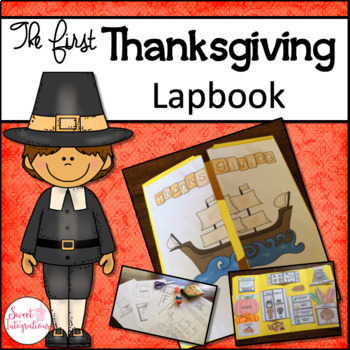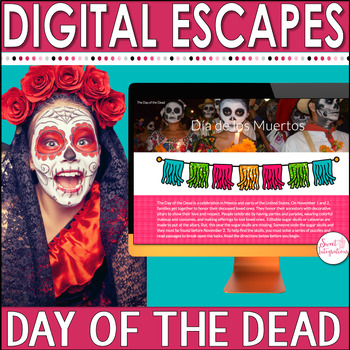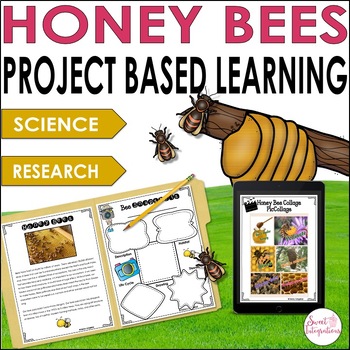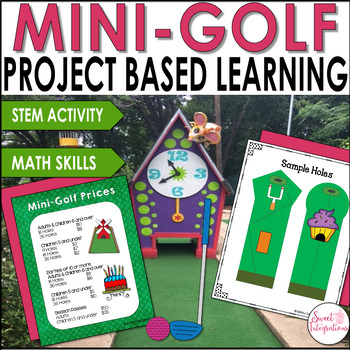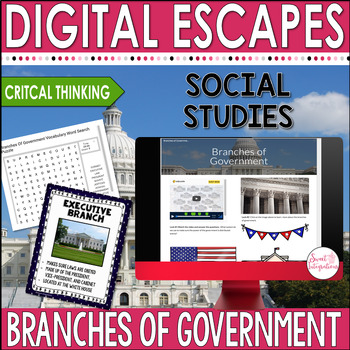Fall is my favorite time of the year. I love the colors, the crispness in the air, and all of the fun activities. In this post, I'm sharing 5 easy tech activities so your students will have a Chilling Halloween.
Sweet Integrations: ipads
Showing posts with label ipads. Show all posts
Showing posts with label ipads. Show all posts

Go Paperless With ClassKick
Are you looking for ways to go paperless in your classroom? Try this great app that can be used for your assignments, review, and assessment. I like Classkick because teachers can create the lessons, students work during real time and they can receive instant feedback as they work. Students can even request help from the teacher or from other students while working on the assignment. Classkick is an excellent resource for students who are too shy to ask for help.

Blending Technology and Project Based Learning
When implementing project based learning, I can't imagine a project without the use of technology. Whether you are using mobile devices, laptops, or desktops, there are so many applications and websites that can be resources and tools for the project based units. That's why today's post is all about blending technology and project based learning.
0

Scan Your Way to Digital Learning Day
I love using QR Codes. They are so easy to use and can be implemented in the classroom in many different ways. One of the most popular ways to use QR Codes is with url's. Students don't have to worry about typing websites incorrectly and teachers know that the students are going directly to the selected websites.
When reading informational text passages or books about a certain subject, students may want to learn more. Try using QR codes at a learning station with an informative book. A perfect example is We're Roaming in the Rainforest. This book comes alive by using QR Codes that link to different websites about the rainforest.
I created additional QR codes that link to a rainforest song, text, video of the other rainforest animals, Google Map of the rainforest, and a pdf slideshow. These QR Codes can be placed on different pages of the book. As students read the book, they can scan the QR Codes to bring the book to life.
Here are the steps in linking a QR Code to a website:
1. Determine the website url you want to change to a QR Code. Try this website about different rainforest animals. http://www.rainforestanimals.net/index.html
2. Copy your url into your QR Code Generator. I'm using QR Code Generator which is another very simple online application you can use.
3. Click on "Save." A QR Code is created on the right.
4. Select "PNG" for the digital format of the QR Code, name the file, and then "Save." The QR Code will immediately download and you can drag it to your desktop and inserted into your document. I use QR Codes on task cards all the time.
Try this free product with your students. It's free during the week of the blog hop. Just click on the image below.
Scan the QR Code below to find out the fourth clue for your chance to win an iPod. Then, move on to The Techie Teacher. I hope you're learning all the different ways you can learn about QR Codes on Digital Learning Day.
Subscribe to:
Posts (Atom)
Powered by Blogger.